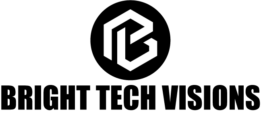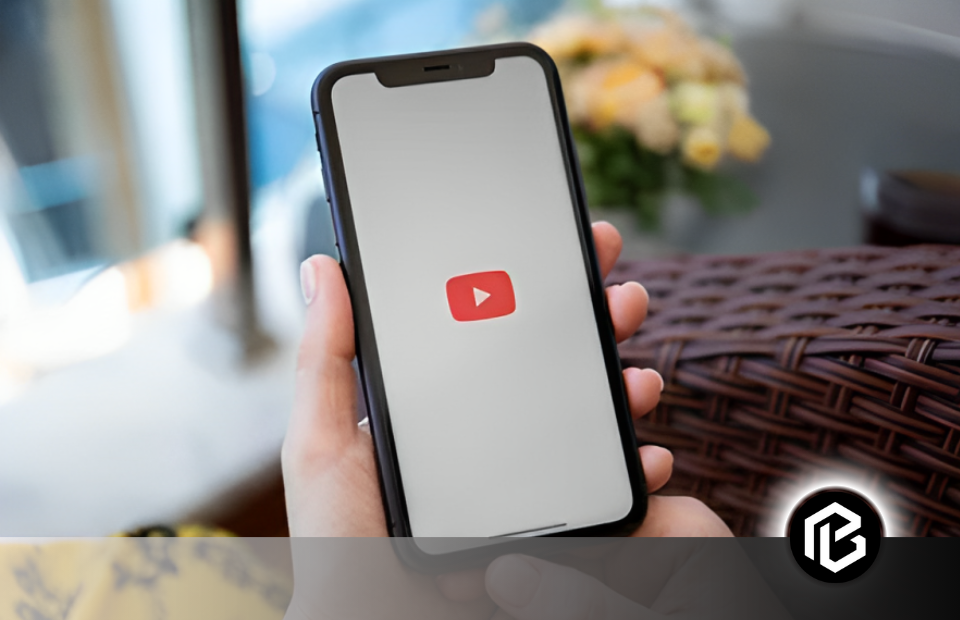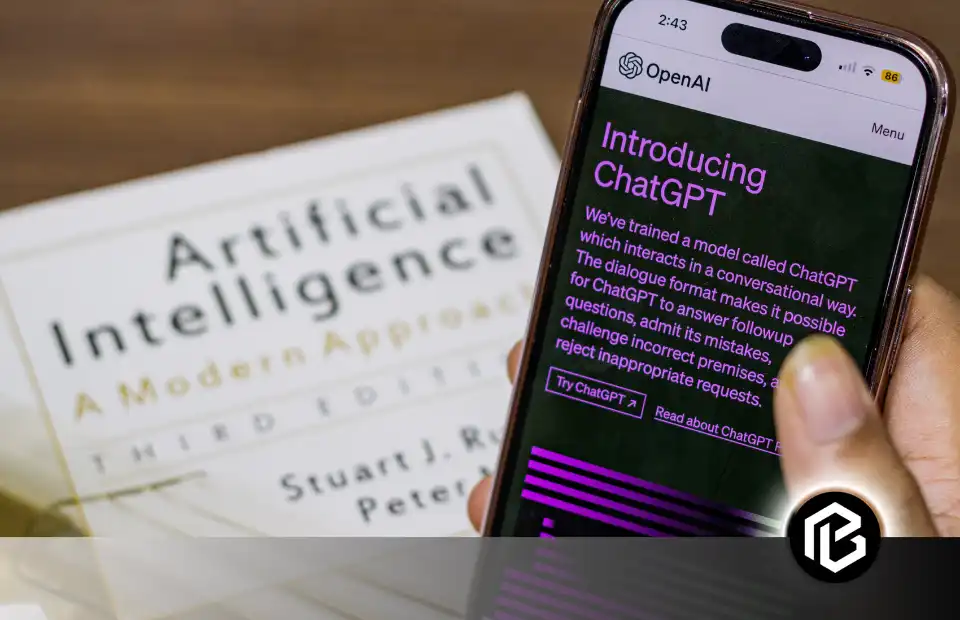How to Clear YouTube Cache on iPhone? YouTube is a video-streaming platform where hundreds of people are uploading thousands of videos every second. The application can experience some problems for some reason. Clearing the cache is one of the first thoughts that hits your mind when your application experiences a glitch. So, you must know how to clear the YouTube app cache from your phone. Deleting the cache helps your application to run effectively.
The cache is an important memory as it improves the efficiency of data retrieval. It is used for temporary data storage. It stores those programs and instructions that are used repeatedly in the processing of programs and information.
Cache helps the CPU in receiving the process or instruction it is likely to need next. It reduces the retrieval time when you next time access the app.
Clearing the YouTube cache on an iPhone is recommended to keep your devices running smoothly. You need to clear your YouTube cache to remove your history. You might need to stop YouTube from showing you videos that are not of interest.
Why Clear YouTube Cache on iPhone
When you clear the YouTube cache from an iPhone it helps you to free up storage space and make your device run faster. Removing the YouTube cache on your computer will not free up much space on your disk as it does on your iPhone.
It can assist in fixing loading issues when you’re streaming videos. Once the cache is deleted, your iPhone will take a while to download the necessary y data. So, keep up your patience when you launch the YouTube app.
It’s important to remember that deleting your cache will not remove your watch history. However, YouTube saves this data in your account details, and you will have to delete this data manually from your iPhone.
In addition, removing the cache is a fixing step that can help correct glitches in the app. It is recommended most of the time when the app is running erratically.
Steps to Clear YouTube Cache on iPhone
Apple doesn’t provide the feature to clear cache on iPhone. Still, we have an option to clear the YouTube cache on iPhone by deleting the YouTube app and re-installing it. You can follow the following steps to delete and re-install the app on your iPhone. It will help you clear the cache from your device.
- Unlock your iPhone and find the YouTube app.
- After locating the app, press and hold the icon of the app.
- Select the option of, ‘Remove the app’.
- A confirmation message will pop up with the options of ‘Delete App’, ‘Remove from Home Screen’, and ‘Cancel’. Select the option of ‘Delete App’.
- Then tap on ‘Delete App’.
- Once you complete deleting the app, download the YouTube app from the App Store.
Clearing Cache Without Re-installation of YouTube
Still, if you want to clear the cache without deleting the app, you can follow the steps below:
- Unlock your iPhone and locate the settings app on the home screen.
- set the settings app and go to the General Section. Then tap on iPhone Storage.
- When you scroll down, you’ll find the option indicating ‘YouTube’. Select ‘YouTube’.
- Select Offload App.
When you follow the steps given above, your YouTube storage will free up, but it will preserve its data and documents. When you reinstall the app, it will restore your data if the app is available in the app store of your iPhone. Following the procedure will not remove your cache completely; nonetheless, it can help free up storage space on your device.
Additional Tips and Troubleshooting
Apple in its iPhone user guide provides instructions to clear the cache on your device. Using the Safari app, you can remove the cache on your iPhone which will delete your browsing history and data. Doing this will remove your history of the websites you searched recently and the searches you browsed on the World Wide Web from your iPhone. This process also removes the cookie’s information. It will remove permissions you granted to various websites to access your location and send you notifications.
It’s also important to note that clearing the browsing history of Safari will not clear the browsing history of other websites you visited or the browsing history of other web applications.
You can follow the steps below to clear the cache on your iPhone:
- Unlock your iPhone and locate the Safari app.
- Open the Safari app on your iPhone.
- Select the ‘bookmark’ option and then go to the ‘History’. Now tap on the ‘Clear’ option.
- You can choose how much of the browsing history you want to clear by clicking the ‘Clear Timeframe’.
- Click ‘Clear History’
It is important to keep notified that if your Safari profile is set up, select a profile which history you want to delete. You can also have the option to select all profiles and delete the cache of all profiles as a result.
Benefits
Cache data has become outdated and one needs to be aware of its advantages, especially for apps and browsers. Clearing cache provides you with the following benefits:
- Clearing the cache on your iPhone will help your apps and websites to load faster.
- Clearing cache on iPhone ensures that you’ll only receive the latest content from apps and websites.
- Clearing the cache will resolve the corrupted issues that start causing glitches within apps and browsers.
- It improves mobile data usage and provides improved performance of the app on iPhone.
- iPhone will download used data, such as files, images, and videos quickly to your device’s internal storage.
Conclusion
Clearing the YouTube cache from your iPhone will provide you with a storage space that you can use to store and manage the data of your interest. You will find yourself having a good experience while using the app. You should regularly clear the cache from your iPhone because it provides limited storage. Clearing the cache will let you experience the smooth functioning of the YouTube app on iPhone.
Frequently Asked Questions on YouTube Cache
Why should I clear YouTube cache on iPhone?
Clearing YouTube cache on iPhone can help resolve issues such as slow loading times, playback errors, or glitches caused by corrupted or outdated cache files. It can also free up storage space on your device.
Does clearing YouTube cache delete my YouTube account or subscriptions?
No, clearing YouTube cache on iPhone does not delete your YouTube account or subscriptions. It only removes temporary data stored locally on your device to improve app performance.
Will clearing YouTube cache affect my saved offline videos?
Yes, clearing YouTube cache on iPhone may affect saved offline videos as it removes cached data stored locally on your device. However, your downloaded offline videos should remain accessible unless you delete them manually.
How often should I clear YouTube cache on iPhone?
The frequency of clearing YouTube cache on iPhone depends on individual preferences and usage habits. Some users may prefer to clear cache periodically to maintain optimal app performance, while others may do it as needed when encountering issues.
Will clearing YouTube cache affect my login credentials or preferences?
No, clearing YouTube cache on iPhone will not affect your login credentials or preferences. Your account settings, login information, and personalized preferences should remain intact after clearing cache.