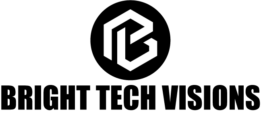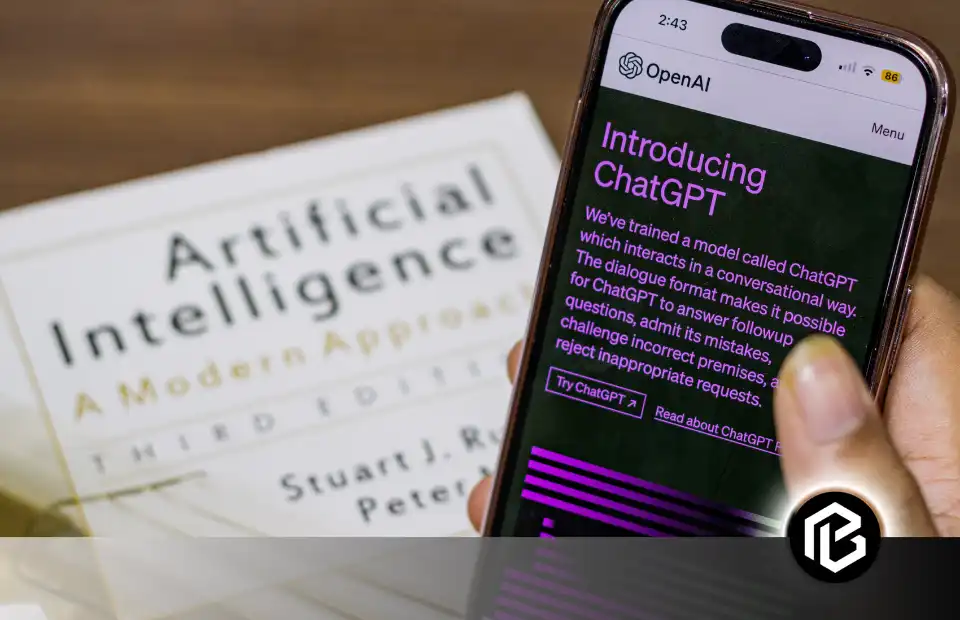Google Smart Lock is a feature that allows users to bypass lock screen authentication. Welcome to the world of technology, where we are about to embark on a journey to tackle the common problem many of us face. Those moments when automatically unlocking your phone because of Google Smart Lock feel troublesome or maybe not as secure as you would like it to be. Well, let’s dive into the magic of the solution by Google’s smart lock turn-off feature.
We will delve into the Google smart lock turn-off and show you a step-by-step guide to turn it off. By the end, you will have the power to take control of your phone’s security and bid farewell to any concerns about the safety of your digital space.
Exciting, huh? Let’s begin.
What is Google Smart Lock?
So, Google Smart Lock is a feature that is available on almost every Android phone these days. It’s a feature that is useful, but it does have a flip side. So first, I’ll tell you how it works and what exactly it is, and then I’ll show you how to turn it off on your phone. So, let’s get started!
Google Smart Lock is exactly what its name suggests. It’s a smart lock.
When your phone knows you're closer to it, or if it's in a safe place, the Google Smart Lock switches off all the locks. And then your phone will automatically unlock. It means you won't have to put in a pattern, fingerprint, or any of that.
In other words, Google Smart Lock allows you to use your mobiles much faster when you’re not interested in entering your login credentials. However, this feature will enable you to switch back to your regular security in public easily.
Understanding Google Smart Lock
There are multiple ways for your phone to know when to get unlocked. So, the first thing you need to do is go to the settings on your Android phone. After that, you’ve got to search for a smart lock, and then you’ll find an option called Smart Lock. Then, click on it. So, here’s how you can see they have three methods.
On-Body Detection
So, the first one is on body detection. In this feature, if the phone detects that you have it with you, so let’s say you’re walking with your phone, it’ll remain unlocked until you put it down. If you want to enable on-body detection, you can click on that option and then click on use on body detection and click on continue.
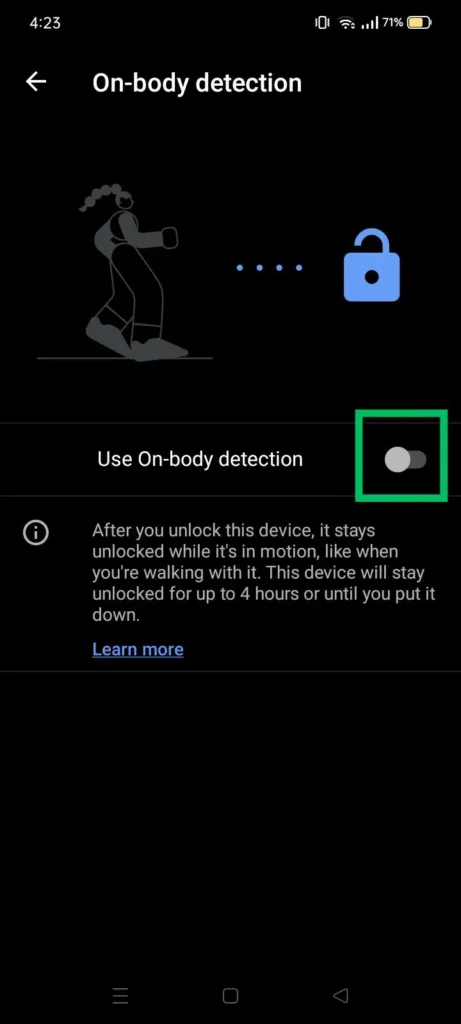
Trusted Places
After that, the second feature is called trusted places. In this method, you’d have to go to the map and select different areas you trust. So, if your phone is in one of these areas, there won’t be a lock. On my phone, I’ve kept my house as a safe area. So that means I won’t have to unlock my phone with a password whenever I’m at home. That makes things relatively smooth. I mean, “Locks? Who needs them? And poof”! No more pattern dancing or finger unlocks!
Again, to enable this, click on Trusted Places, then Add Trusted Place. And over here, you can select whichever area. You’ll have to zoom in on wherever you live, and then you can save it.
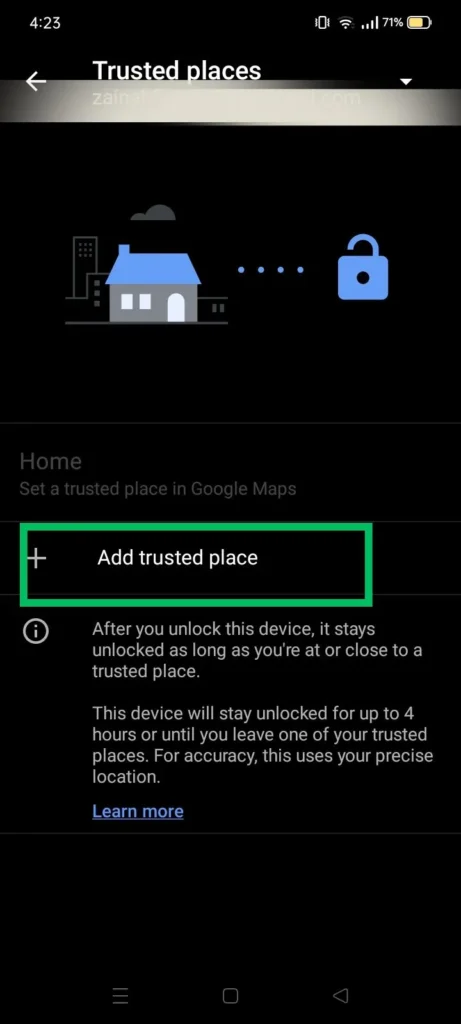
Trusted Devices
And now, the last method is trusted devices. So, in this, you can add trusted devices, which are Bluetooth devices or the stereo system in your car.

Personal Experience with Using Google Smart Lock
So, I’m using it with my watch. I won’t have to enter the password whenever my phone and watch are connected via Bluetooth. Again, this is relatively easy to enable. Just click on the trusted device option. You’ll find all the connected Bluetooth devices when you click on add a trusted device.
However, using Google Smart lock to unlock my device automatically is sometimes very risky and inconvenient. Smart lock certain times, generates false positives that could let someone else use your smartphone without your permission. Google Smart Lock turn-off could be a wiser decision for those, including me, who value security and privacy above all else. Turning off also assures using a more conventional and secure unlocking mechanism like PIN, pattern, or password to secure the digital environment.
Reasons to Turn Off Google Smart Lock
You may think about disabling Google Smart Lock for several reasons, and here’s how:
Security Issues
As has been pointed out before, the benefits of Smart Lock may arise at the sacrifice of security. Turning off Smart Lock is advised if you value the maximum level of protection for your mobile device and personal information.
Privacy Issues
Smart Lock depends on gathering information about the status of your device and the devices it is connected to. Smart Lock turn-off can help satisfy your anxieties about the privacy of your data.
Unwanted Access
When an authorized device is nearby but out of your control, Smart Lock can, at times, open your machine without your permission. Potential security risks may result from it.
Step by Step Guidance on Google Smart Lock Turn Off
I will show you how to quickly turn off or disable Google Smart Lock on your Android phone. There are two methods to turn off Google Smart Lock.
First Method
- So, the first thing we need to do to turn off Google smart lock on our Android phone is to open settings, and we can do that by swiping up. Then, in the list of apps, scroll down and find and select settings.
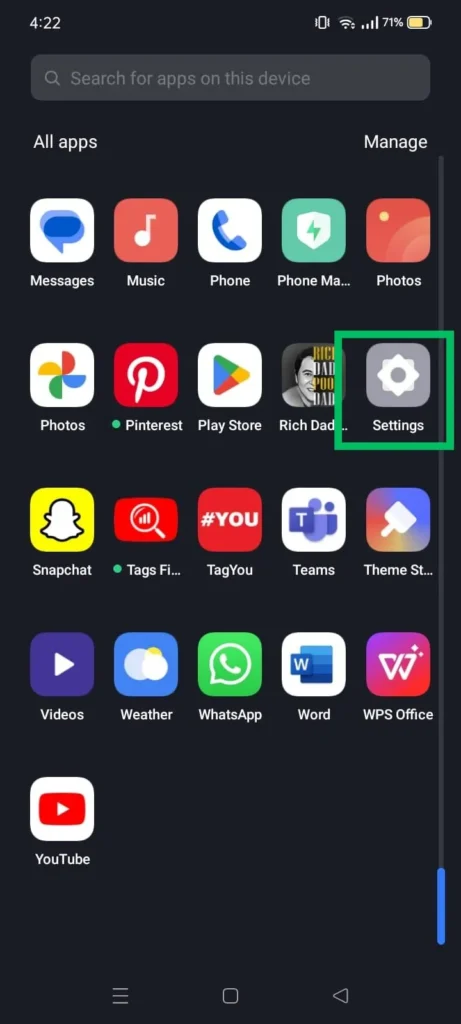
- Once the settings open, scroll down and select security.
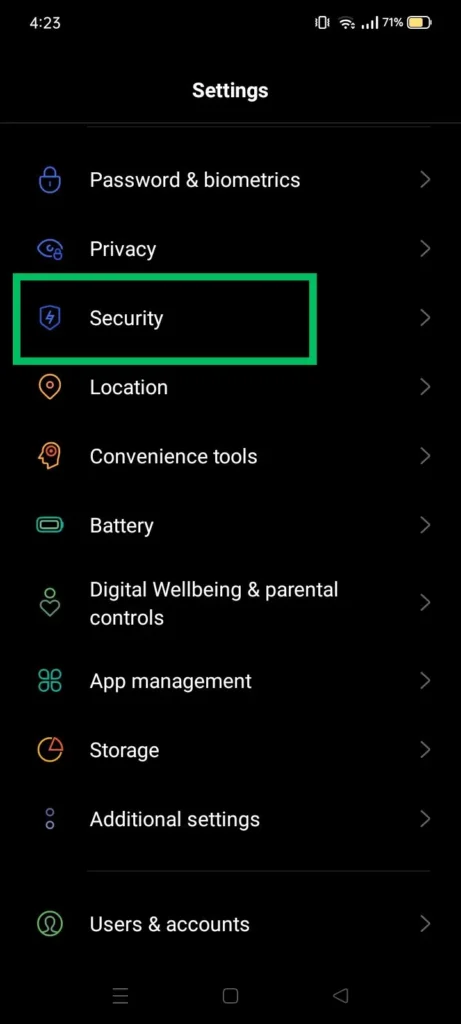
- Then, in security, we will scroll to the bottom and select the trusted agents.
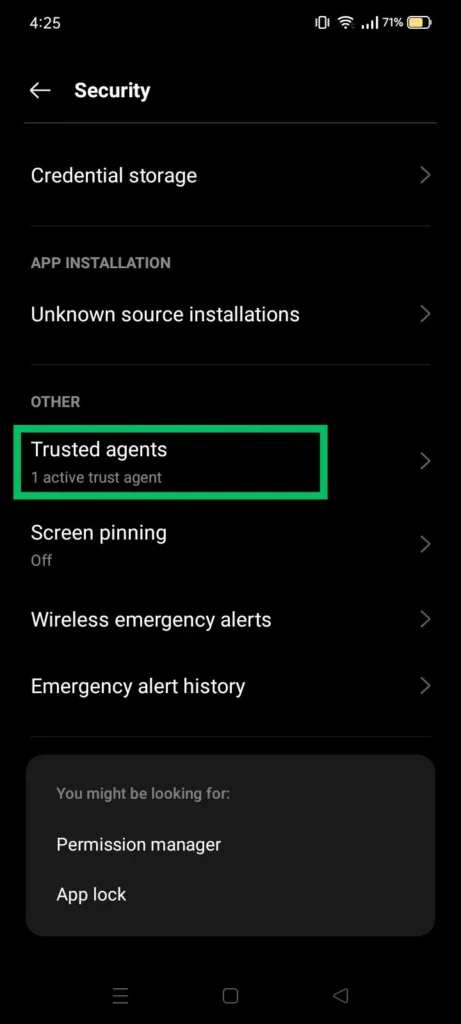
- And then you’ll see Google smart lock right there. Just toggle that off. Now, you can close the settings.
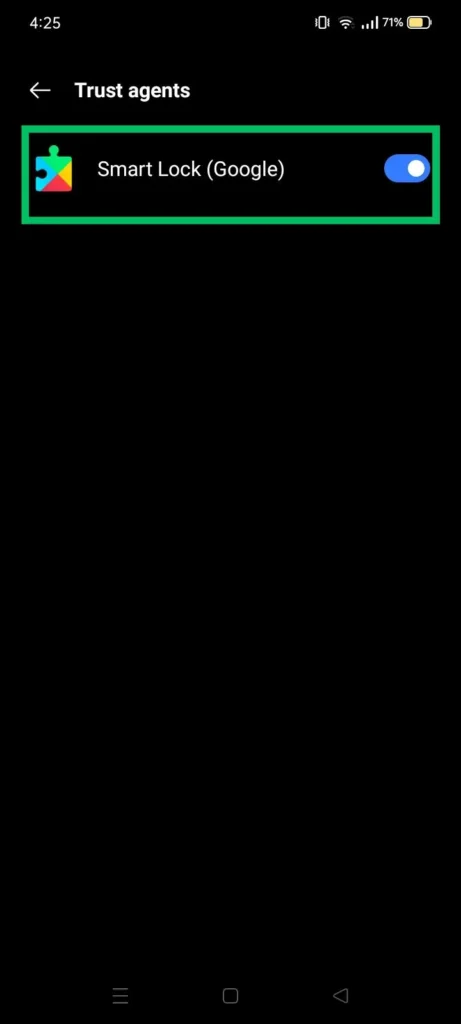
So that’s how you turn off Google Smart Lock on an Android phone.
Second Method
- Open the “setting app” from your Android phone’s app list.
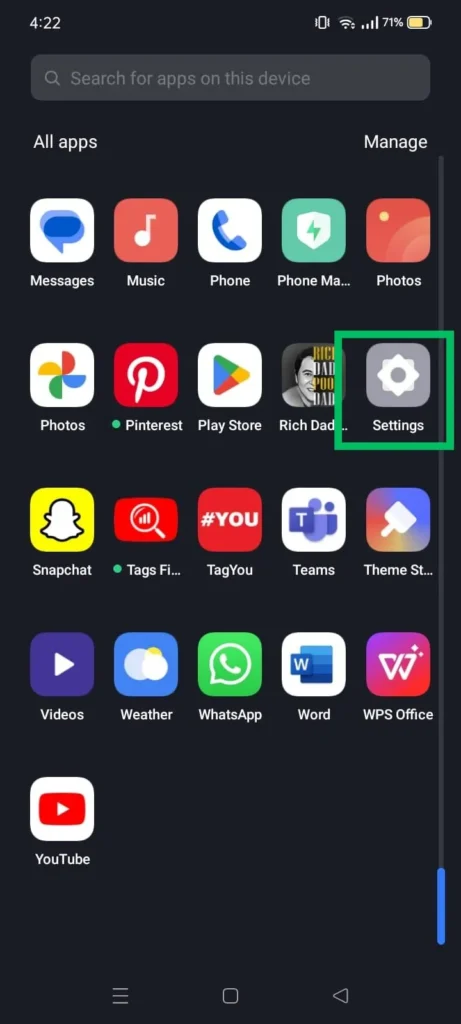
- Search and tap on “smart lock” or “screen lock.”
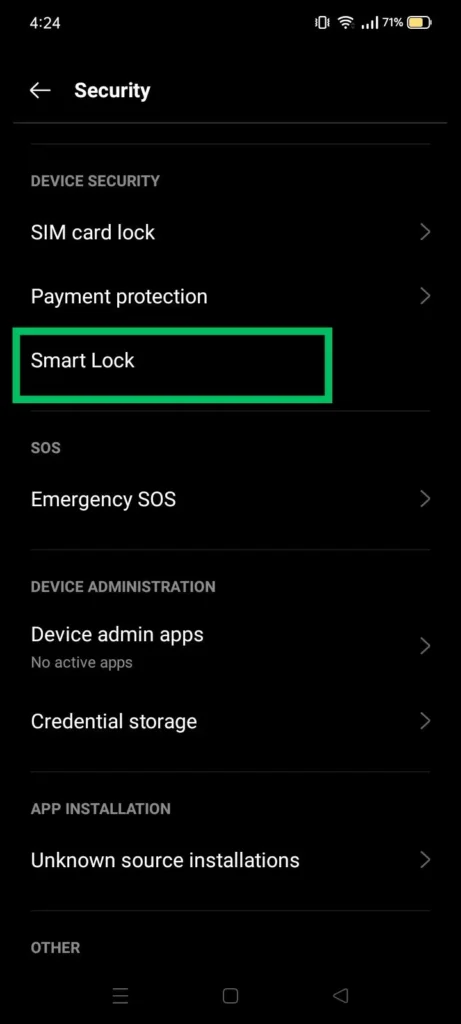
- If you are requested to enter the PIN or password, enter it.
- Then you can see these features: On-body detection, trusted places, and trusted devices.
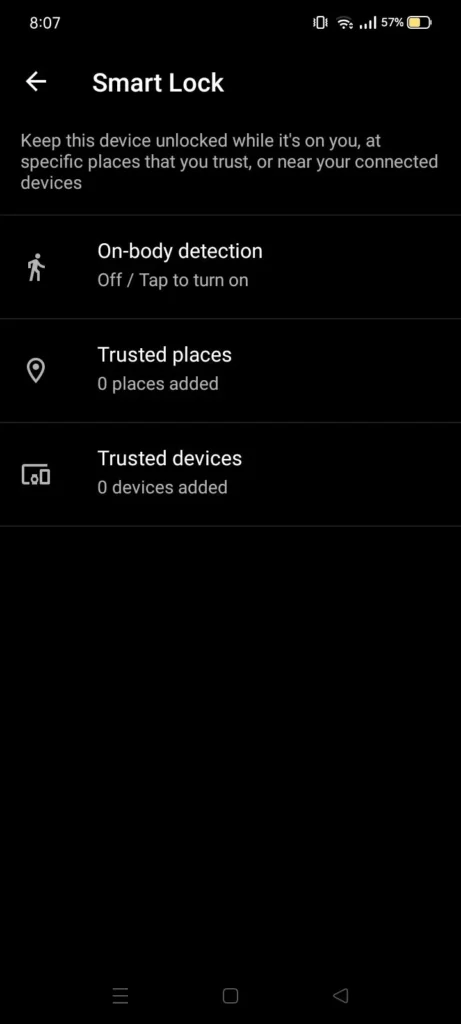
- As shown in the picture below, you can disable them by tapping and turning them off.
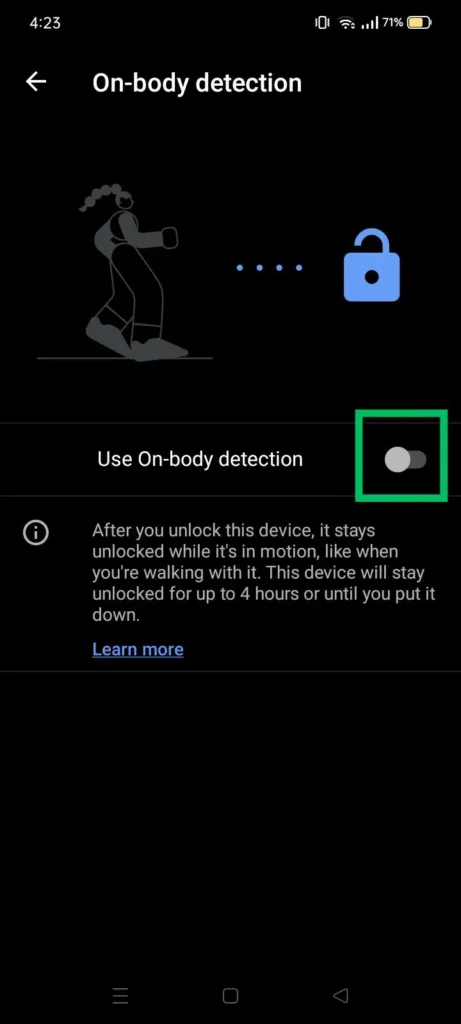
By Google smart lock off, you can unlock your device more securely and conventionally by providing a PIN, pattern, or password.
Conclusion
In today’s technologically advanced world, Google Smart Lock provides convenience by automatically unlocking mobile in certain circumstances. However, this convenience can compromise security and privacy. It sometimes needs help telling who owns the mobile and others, which could lead to unwanted access. Therefore, individuals who prioritize their safety should turn off Google Smart Lock.
Frequently Asked Questions on Google Smart Lock Turn Off
Can I turn off Smart Lock?
Yes, you can turn off the Smart Lock on your Android device.
Why is Google Smart Lock on my phone?
Google Smart Lock is on your phone for added convenience in unlocking your device when trusted conditions are met.
Where are Google Smart Lock settings?
You can find Google Smart Lock settings in your device’s Settings app, often under the Security or Lock Screen section.