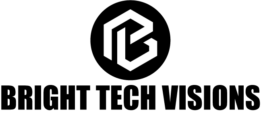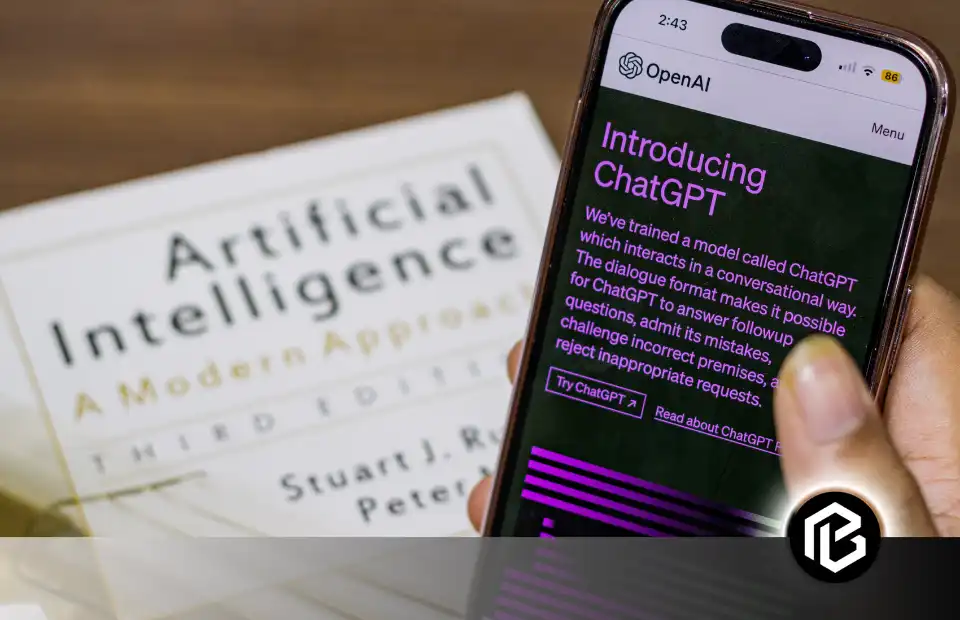Alexa is a cutting-edge virtual assistant developed by Amazon. It has transformed the way we connect with the revolutionizing technology. It is one of the best Home Assistant Speakers Simplify Your Daily Routine. It can make your whole home, room, or office set up work smartly according to modernized technology. It has various smart features available that allow you to control smart home devices, play music, receive news, and weather updates, set alarms, and much more.
All this you can do just with your voice. The voice-recognizing and controlling feature of Alexa makes it incredibly usable for its users and shows that it has a good virtual user experience. Even if your hands are full, you can easily request Alexa to complete your daily tasks and requests. Alexa’s wide range of functionalities makes it a smart addition to any home or setup.
Does Alexa Need Wi-Fi?
The first and foremost thing you do after purchasing your Alexa device is to establish a stable internet connection. One of the most important things for you to remember is that the device can only recognize the network of the place where you initially placed the device. If try to connect your device to another network, it won’t work.

When you make a voice command to Alexa, an audio message is sent to Amazon’s cloud over your established network. In this way, your request is sent, processed in the cloud, and sent back to your device as a response. As a result, Alexa answers your questions or completes your request.
Preparing for Setup (A Beginner’s Guide)
The 3 steps to prepare for setup are discussed below:
Devices You Need
- Alexa Device
- Smartphone or Tablet
- Wi-Fi Network
Powering on Alexa and Accessing the App
First, you need to confirm that the Alexa speaker is plugged in, and you have the Alexa app open on your mobile or laptop device. You can download the Alexa app from the Apple Play Store and the Google Play Store. Now, you’re ready to connect Alexa to a Wi-Fi network.

Connecting Alexa to Wi-Fi Network
To connect Alexa to Wi-Fi, you can use the Alexa app or a web browser:
1. On the bottom bar tap ‘More’ and click ‘Settings’.
2. Now navigate to ‘Device Settings’.
3. Select your device. If you can’t find your device, you can go back to the ‘Device Screen’ and tap ‘All Devices’. If you still can’t find your device then you should reset, it and set it up as a new device.
4. Now, tap on the ‘Status’ section and it will show you the Wi-Fi network your device is currently connected to.
5. Tap change next to the Wi-Fi network.
6. Tap the Wi-Fi network you want to join and enter your password.
7. You can tap the ‘Join another Wi-Fi’ network if you are already connected to one.
8. Lastly, tap ‘Connect’.
9. Next, press and hold the action button on the device. You can easily navigate this button having a dot icon. If there is no button on your device then hold both volume keys at the same time.
10. Once the ‘Setup’ mode comes up you can tap ‘Continue’. You will confirm the device setup with the orange ring light that turns on and starts spinning. You will hear your device saying, “Now in setup mode. Follow the instructions on your Alexa app”.
11. Follow the instructions on your app.
12. Your device has been connected to your network. Now you’re ready to go!
Troubleshooting Tips
It’s difficult to understand why Alexa isn’t connecting to the Wi-Fi. The reason isn’t very clear in most cases.
Causes
The several causes might be:
- Your internet connection is not stable.
- Required to restart the router or modem.
- The Wi-Fi network is down or blocked.
- Connectivity issues of the Amazon.
The Pro Tips
You need to follow the following steps if Alexa is connecting to the internet:
First, check your internet connection. Ensure that your internet is working smoothly. If your connection is disturbed, Alexa can’t work. If there’s no problem in your Wi-Fi network, there might be a defect in your hardware device.
Restart the modem or router manually and wait for five minutes for the connection of your device to the Wi-Fi network. Connectivity problems sometimes occur due to defects in the hardware devices rather than the connected devices.
You should restart the Alexa-enabled device. Power off or unplug the device and turn it back on. Now, try to connect it to the Wi-Fi again. Sometimes this kind of manual reboot can fix the connectivity problem.
Confirm that the password you entered for your network is accurate. If it is still not working then, disconnect it and connect it to another device with the same password you used to connect to Alexa. If another device recognizes the password, that means you’re entering the wrong password for Alexa to connect to Wi-Fi.
You cannot share the Wi-Fi network along long distances without degrading. It might be possible that your Alexa device is out of the range of the Wi-Fi network. So, try to move your device closer to the wireless router.

If all the troubleshooting tips fail to connect your device to Wi-Fi, you can reset the device from factory settings. Resetting sometimes fixes such problems. The directions for resetting the device depend on the generation of the device.
If trying all the above tips, if you still can’t connect to the Alexa device then you should contact the technical support team. You can contact Amazon or your internet service provider depending on the problem you’d be able to identify.
How Does Alexa Work?
Alexa and such echo devices introduced by Amazon are designed to protect your privacy. It is the most popular Smart AI assistant device among people. Every device has features that give you transparency and control over your data.
For Instance
When you want to talk to Alexa, you first must wake up the device by using the wake word or pressing the ‘action’ button. You can ask any question and it can respond to it.
Only then, does the device begin sending requests to Amazon’s cloud to be processed and safely stored. Nothing is recorded unless the devices detect the way port.
Alexa Privacy
So how do you know your device is sending requests to Amazon Cloud?
Every such device has an indicator like a blue light or an audible tone that lets you know when your request is being recorded and sent to the Amazon Cloud (AWS).
Amazon speakers are built with a microphone off button that electronically disconnects the microphone. On devices with a screen, you can turn off the camera and the microphone with one button. When the button is pressed, your device can send a request to the cloud.
You can also access the history of requests you made, at any time. View, Hear, or Delete your voice recordings in the app or you can delete these recordings using a voice.

It has multiple layers of protection. Everything you want to stay private stays private.
Conclusion
Amazon Alexa is a game-changing breakthrough in the world of smart technology and virtual assistants. It has become an essential tool for people because of its good usability, voice, and audible features. It has various integration capabilities in one device such as a voice-controlled interface, music and entertainment capabilities, smart home integration, fulfilling requests, answering questions, and much more. If you want to simplify your daily routine and want a smart way to control your home devices, then you must go for this amazing device.
Frequently Asked Questions on How to connect Alexa to wifi
Why do I need to connect Alexa to Wi-Fi?
Connecting Alexa to Wi-Fi enables it to access the internet and perform tasks such as playing music, checking the weather, controlling smart home devices, and providing information and updates.
What information do I need to connect Alexa to Wi-Fi?
To connect Alexa to Wi-Fi, you will need to know the name of your Wi-Fi network (SSID) and its password. Make sure you have this information readily available before starting the setup process.
Can I connect Alexa to a guest Wi-Fi network?
Yes, you can connect Alexa to a guest Wi-Fi network if it allows devices to connect without requiring additional authentication or login credentials. Simply follow the same steps as connecting to a regular Wi-Fi network.
What should I do if Alexa is having trouble connecting to Wi-Fi?
If Alexa is having trouble connecting to Wi-Fi, try the following steps: Ensure that your Wi-Fi network is functioning properly, restart your Alexa device, move it closer to the Wi-Fi router, check for any firmware updates for your Alexa device, and reset your Wi-Fi router if necessary.
Is it safe to connect Alexa to Wi-Fi?
Yes, it is generally safe to connect Alexa to Wi-Fi. However, make sure to use a secure Wi-Fi network with a strong password to protect your privacy and prevent unauthorized access to your Alexa device and personal information.